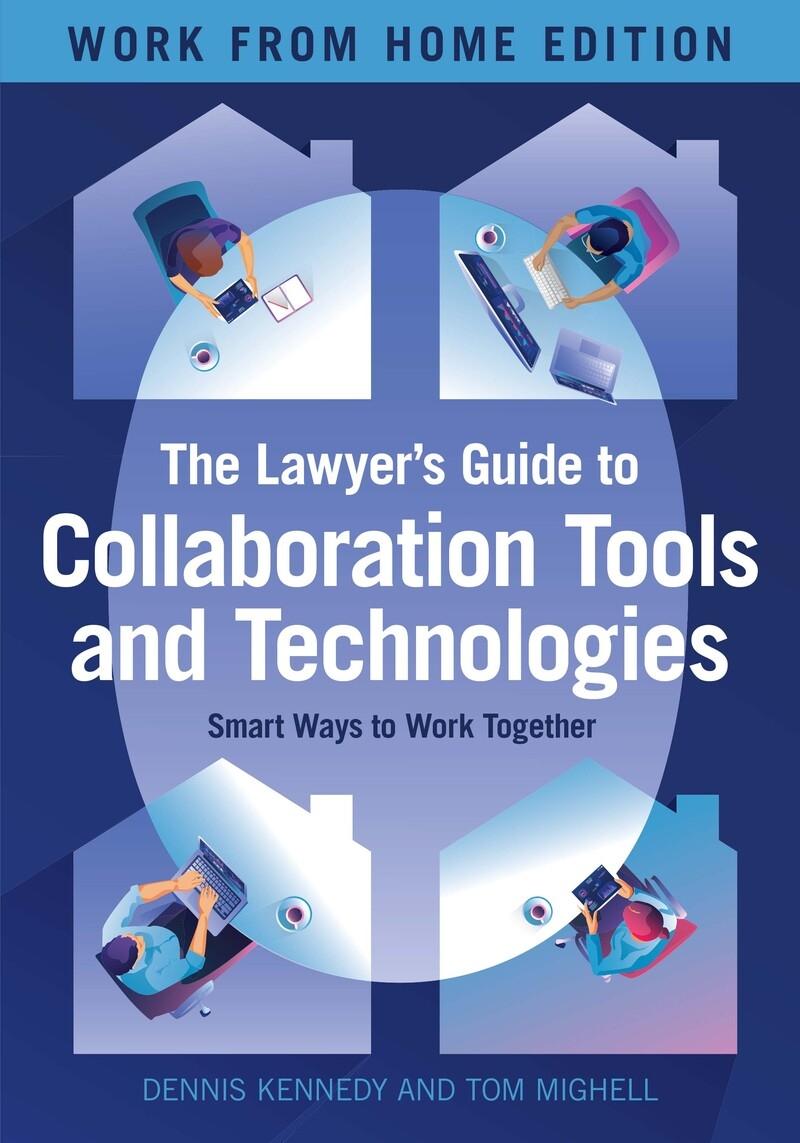Word Styles & TOC
Styles in Microsoft Word are a powerful tool that can save you time and make your documents look more professional. Instead of manually formatting every single paragraph or heading, you can use styles to apply consistent formatting to your entire document with just a few clicks.
Click through the tabs above for video walkthroughs of how to use Word styles and create a Table of Contents.
-
Learn to:
-
Access the Styles pane
-
Tag headings and subheadings
-
Define your heading styles (to keep things uniform)
-
Create a Table of Contents based on the headings in your document.
-
Typing Symbols
How do you type the section symbol? Or the paragraph symbol? Or the copyright symbol? There are a number of short cuts to save you time.
| Symbol | PC | Mac |
| section / § | alt + 0167 | option + 6 |
| paragraph / ¶ | alt + 0182 | option + 7 |
| copyright / © | alt + 0169 | option + G |
| trademark / ™ | alt + 0153 | option + 2 |
The video below demonstrates how to type the symbols and where to find additional symbols on Word.
Redline a Document
You may be asked to edit a document within your firm or mark-up/redline a document like a settlement agreement. Using TrackChanges is a good way to make editing suggestions and comments directly within a document without losing the original text.
The video below walks you through making edits and comments on a complaint using TrackChanges in Word.
Redact Information in Adobe
When you produce documents as part of discovery, you may find that those documents include sensitive information that is not relevant to the case. To protect the privacy of others, you may need to redact information .
The video below demonstrates how to use Adobe to redact parts of a document.